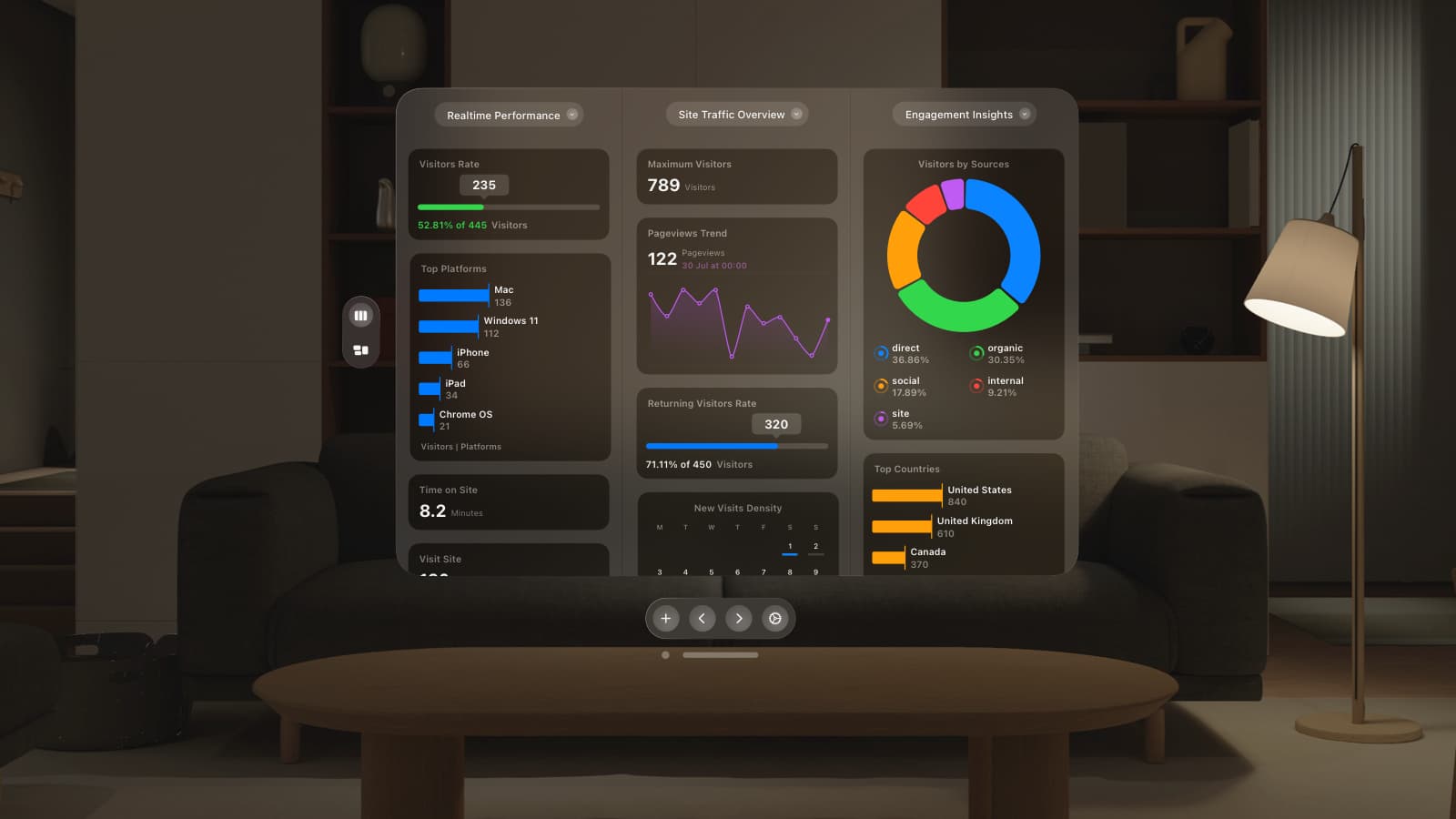We are overwhelmed with the response from our first post on the Dream Browser project.
To follow up, we have a couple of small mockups of 1) A better way to look at Bookmarks, and 2) How you might go about viewing videos.
A Better Way of Looking at Bookmarks

We have CoverFlow in iTunes, we have it in the Finder, where next? Yep, the Browser.
CoverFlow is a controversial concept – people either love it or hate it. One could argue that CoverFlow makes sense in iTunes as you can view all of your music just like the ol’ days by flipping through your virtual CD covers. One could also argue that it makes sense in the Finder because you can view all of your documents with a scaled down instant preview without even having to open them.
 However, there are others who may argue that CoverFlow is an over-engineered,  graphics hungry, time wasting piece of eye candy.
 I must admit I don’t use CoverFlow terribly often in the Finder – it is useful for pictures, PSDs, and videos, but when I get to my Applications folder, CoverFlow serves very little purpose.
Hang on a minute, though – when was the last time you browsed through your internet history? How long did it take to find what you were looking for? It’s true – currently, internet browser history sucks. To make a start, things need to be more visual.
Introducing CoverFlow into the Browser makes perfect sense – whenever you navigate to a web page, the Browser could capture a screen shot of that page at a smaller resolution of, say, 640×480. These images would then be stored in a directory that was easily accessible by the user. When browsing history, any item deleted would also remove the thumbnail from the directory.
Add to this an advanced method of search. When you currently search your history or bookmarks, the browser compares your search term to the URL and title of each page. A far superior way of finding what you want would be to index every site you have navigated to, so when you search, your query will be compared to more than just the title and URL, but also the very contents of every page, just like Spotlight does with your documents.
How to View Videos

In Sebastiaan’s original post, he mentioned the archaic way of viewing video that is still the norm on the web.
 Breaking content apart has been something of a challenge for years on the web – separating content from design with HTML and CSS, but not much has been done on the user side to aid separation of content such as text, video, and pictures.
If we were able to identify different media (which we are), we could organise, for instance, all of the videos you have viewed in the last day into a list, and the same for photos, and maybe even maps*.
 The image above shows a simple, iTunes style list of videos. These videos could be QuickTime, YouTube, or any other video content provider theoretically. Perhaps it would be more beneficial to restrict the classification of content as”Video” within the Browser to avoid Flash sites being organised into the same category. Restricting the classification of video could be done by filtering files from certain domains that are between a range of media sizes.
So, for example, if the domain of the video file is one of the following “media-site-1.com; media-site-2.com; media-site-3.com;” AND the filetype is one of the following “.flv; .mov; .avi; .swf” AND the filesize is  between “X mb” and “Y mb” THEN class content as “Video”
 *Maps – that one literally just came to me – perhaps with a plug in we could gain better ways of keeping track of maps within the browser, and relating those maps to other information, such as contacts, web addresses, and more.Â
 Just a few more thoughts, please keep the feedback coming!
 I might upload the Illustrator file I made for the screens I have been producing so you guys can visualise some of your ideas if you want.
Thanks, oh and see the previous post if you’re not sure what this is all about.
Â