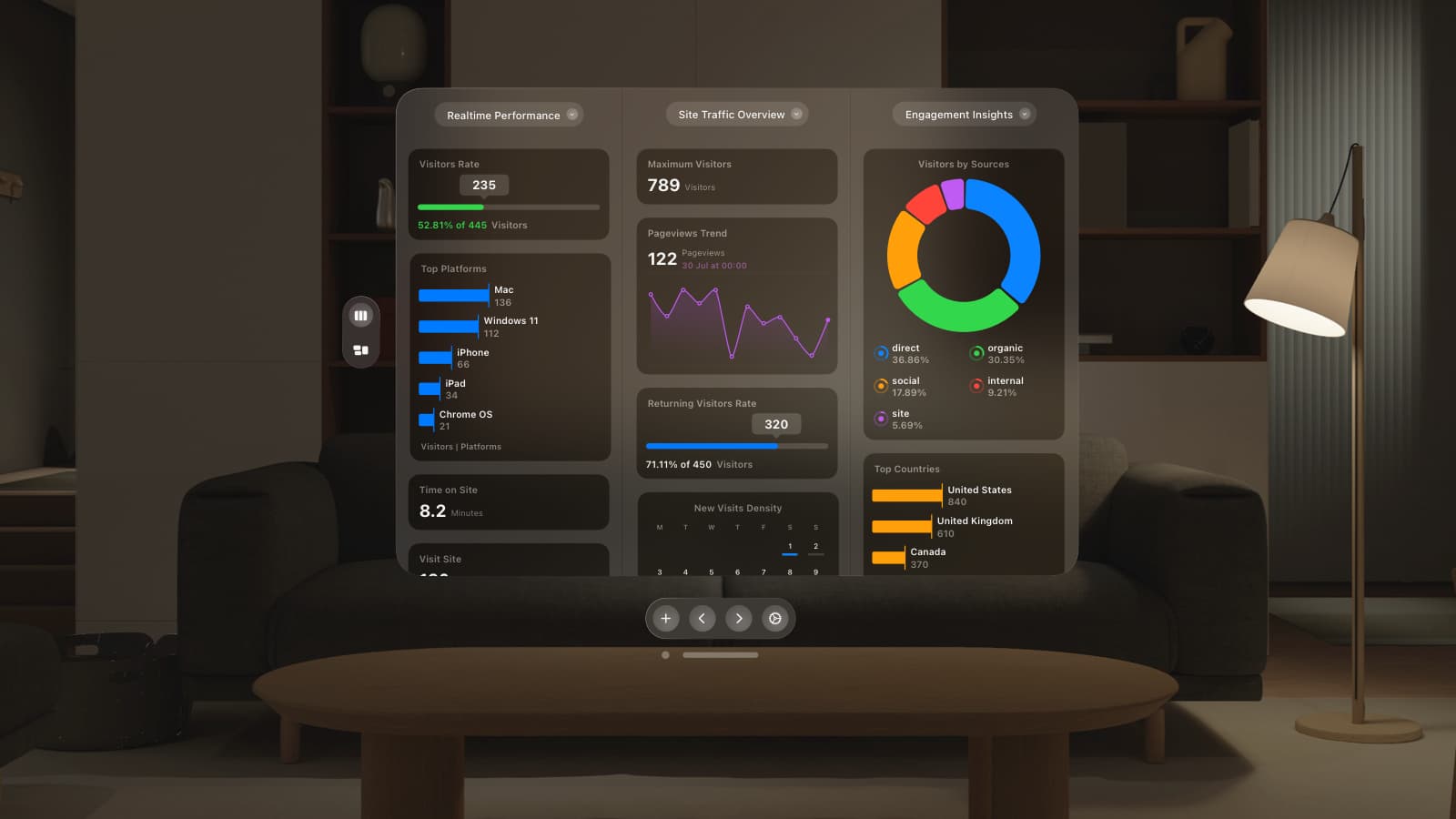We’re very excited to announce the launch of our most powerful integration to date. GoSquared now integrates with the beautifully simple marketing automation service Drip.
Drip is a lightweight marketing automation tool that we use and love here at GoSquared. It’s quick to set up drip campaigns that convert visitors and the automation means you can throw some serious power behind it. So when we started building People CRM it was only a matter of time before we tied the two up together.
1. Integrating GoSquared data into Drip

Now you can use GoSquared’s incredibly powerful user-level tracking to power marketing automation in Drip. Anytime a user enters or leaves a Smart Group you can automatically subscribe them to an email drip campaign in Drip.
One of the the reasons why this is so exciting is the power of filtering and segmentation in People CRM. All the event data is tied to the individual user. This means it’s possible to segment and target users based on the first time, last time, and “number of times” an event has been fired.
In practice, this means you can now easily re-engage users based on metrics like when they were last online, or when they last made a purchase.
2. Integrating Drip data into GoSquared

Understanding how individuals behave on your website is incredibly powerful, but when you combine this with data from other services is when it becomes magical. Now you can see the behaviour of users from Drip emails in People CRM. Anytime one of your users receives an email sent from Drip, and when they open an email or click on a link, you can see this in real-time in People CRM. You can even create Smart Groups based on the behaviour of users, indicated by Drip activity.
This means you can answer questions like:
- Have the Drip emails led to an increased usage of feature X?
- What is the likelihood of a user converting to a premium plan once a Drip campaign has finished?
- Are users opening Drip emails exhibiting different behaviours online?
How we use Drip at GoSquared
We like to “eat our own dog food” and so we use GoSquared all day every day. We also use most of the services that GoSquared integrates with, so we can be much better at understanding what our customers expect from our integrations.
One of the campaigns we’re currently running is to encourage our monthly customers towards purchasing an annual plan. It’s 20% cheaper over the course of a year for our customers. As a startup, collecting an annual payment of cash upfront enables us to grow faster.
Setting the campaign up was easy. To start, I head to the People dashboard and start slicing and dicing the data. I want to find customers who are engaged with GoSquared so I add two filters: the number of times they’ve visited GoSquared and their total engaged time on gosquared.com. I set both of these to over 100 visits and an engaged time of over 4 hours. I then add another filter to find the customers who purchased a monthly plan 3 months ago.
Now every time a user enters that Smart Group we send a notification to Drip to subscribe them to a short drip email campaign to make them aware of the benefits of an annual plan.
Want to see an example of this email? sign up to GoSquared on a monthly plan for 3 months. 😉
Getting Started
If you have a Drip and a GoSquared account just head straight to Site Settings and add Drip as a new service. We also recommend reading our support doc on setting up Drip.
If you don’t have a Drip account you can sign up for a three week free trial and plans start from just $49/month.
Get started with the GoSquared free tier. We also have an unlimited usage free trial – so start experimenting today!