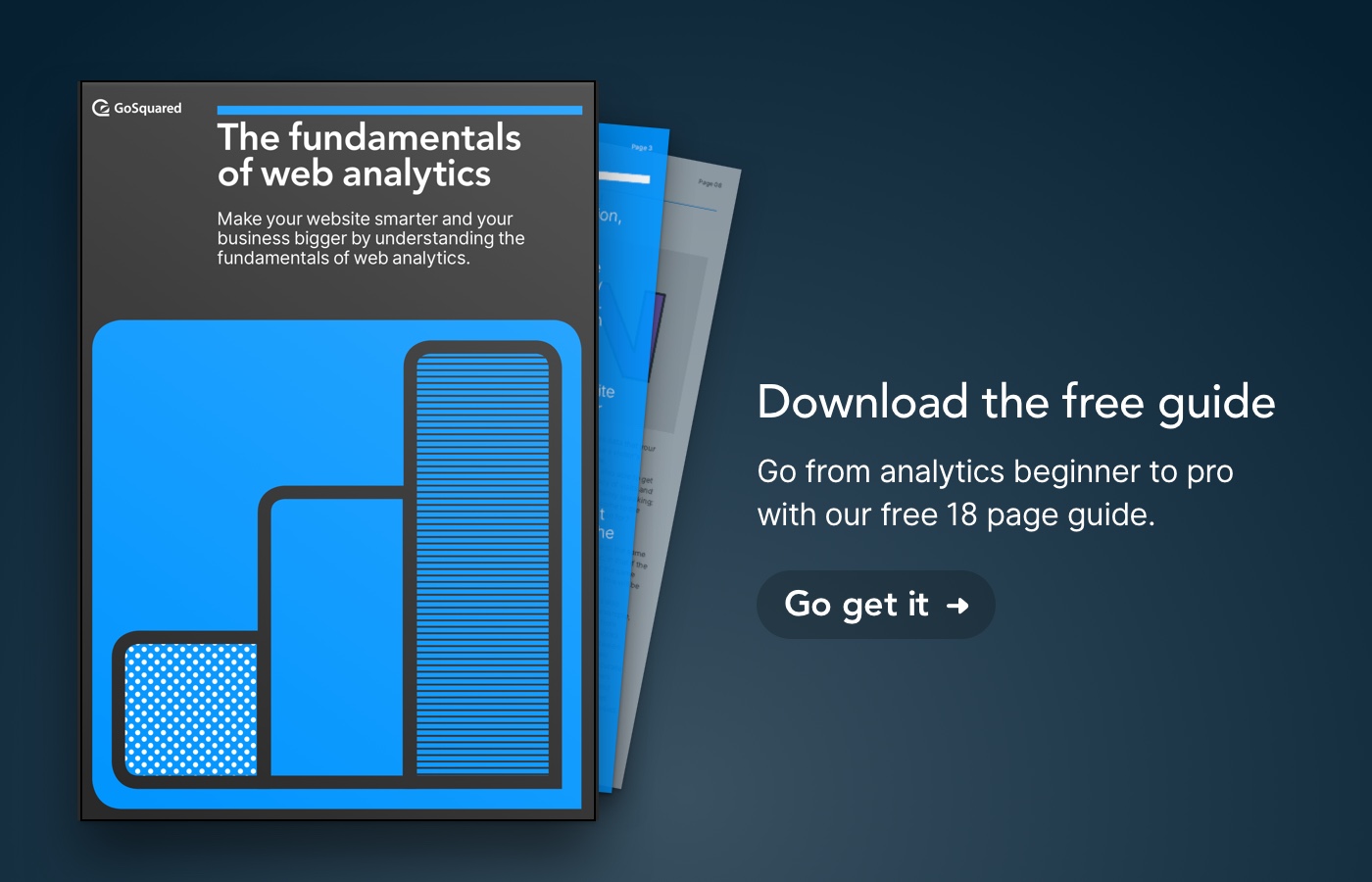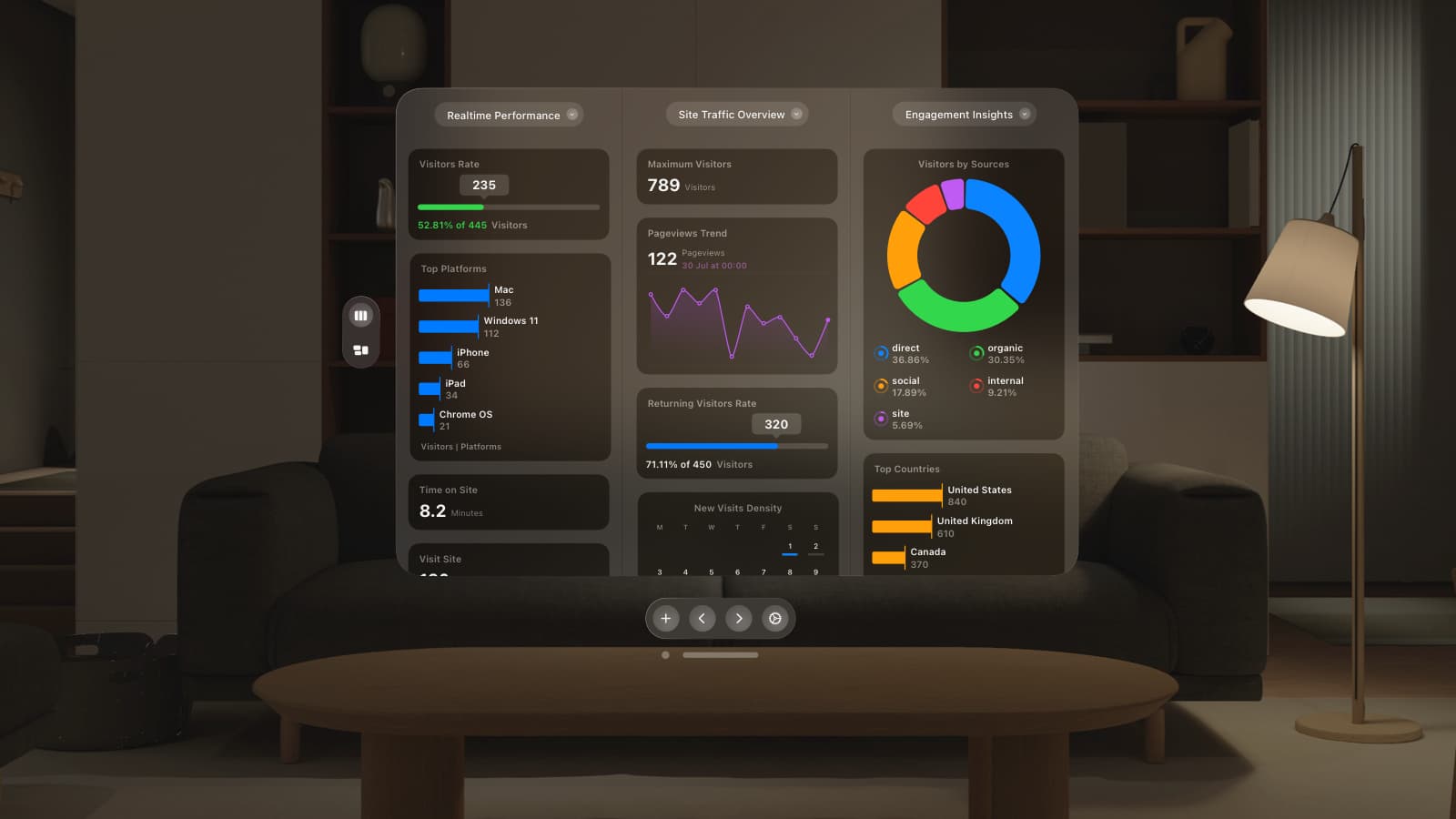Today, we’re launching a highly requested update to give GoSquared customers more control over which visitors and traffic are blocked from showing in their dashboards and reports.
Blocking Bots
Bots, like the GoogleBot which indexes content across the web, can now be automatically blocked from tracking so they won’t skew any of your stats. This setting is now enabled by default for new sites created after 4th November 2013. Additionally, and this is the best bit, they won’t contribute to your pageview usage.
We’ve worked hard to ensure bot blocking in GoSquared is as simple as it can possibly be. So for new customers it’ll just work out of the box. For existing customers, check out this support doc to learn how to enable bot blocking in just one click.
Blocking Visitors from specific IPs
There are many reasons to want to block visitors from specific IPs from showing in your GoSquared reports. For example, you may want to block all traffic from your office without having to go through blocking each individual visitor. We’ve made a convenient way for you to block specific IPs or ranges. We support multiple formats, from CIDR ranges to pattern matching to individual addresses.
Blocking Individual Visitors
On top of these new additions, you can still block individual visitors just as before – simply open up GoSquared Visitor Analytics, and select the visitor you want, and then hit “Block” and their current session and any future sessions will not be shown in GoSquared, and will not contribute to GoSquared Reports.
One small change we have made is that to unblock an individual visitor from GoSquared, you can now go to your GoSquared Home area to do this. We wanted to provide a single place to see who / what has been blocked from reports for each of your sites in GoSquared, so simply go to the Settings panel for any specific site that you own, and go to the “Blocked” tab for info.
How do I set up blocking?
Go to your GoSquared Home area and, if you are the owner of the site, click on the small Settings icon next to the site. Then hit the “Blocked” tab. In the “Blocked” pane, you can switch on or off automatic bot blocking, add/remove blocked IP addresses and IP ranges and remove individually blocked visitors.
We really hope you like this update to GoSquared – it’s been a long time in the making. If you have any feedback or suggestions for improvements, you know what to do. Shoot us a tweet or an email and we’ll be very happy to chat.