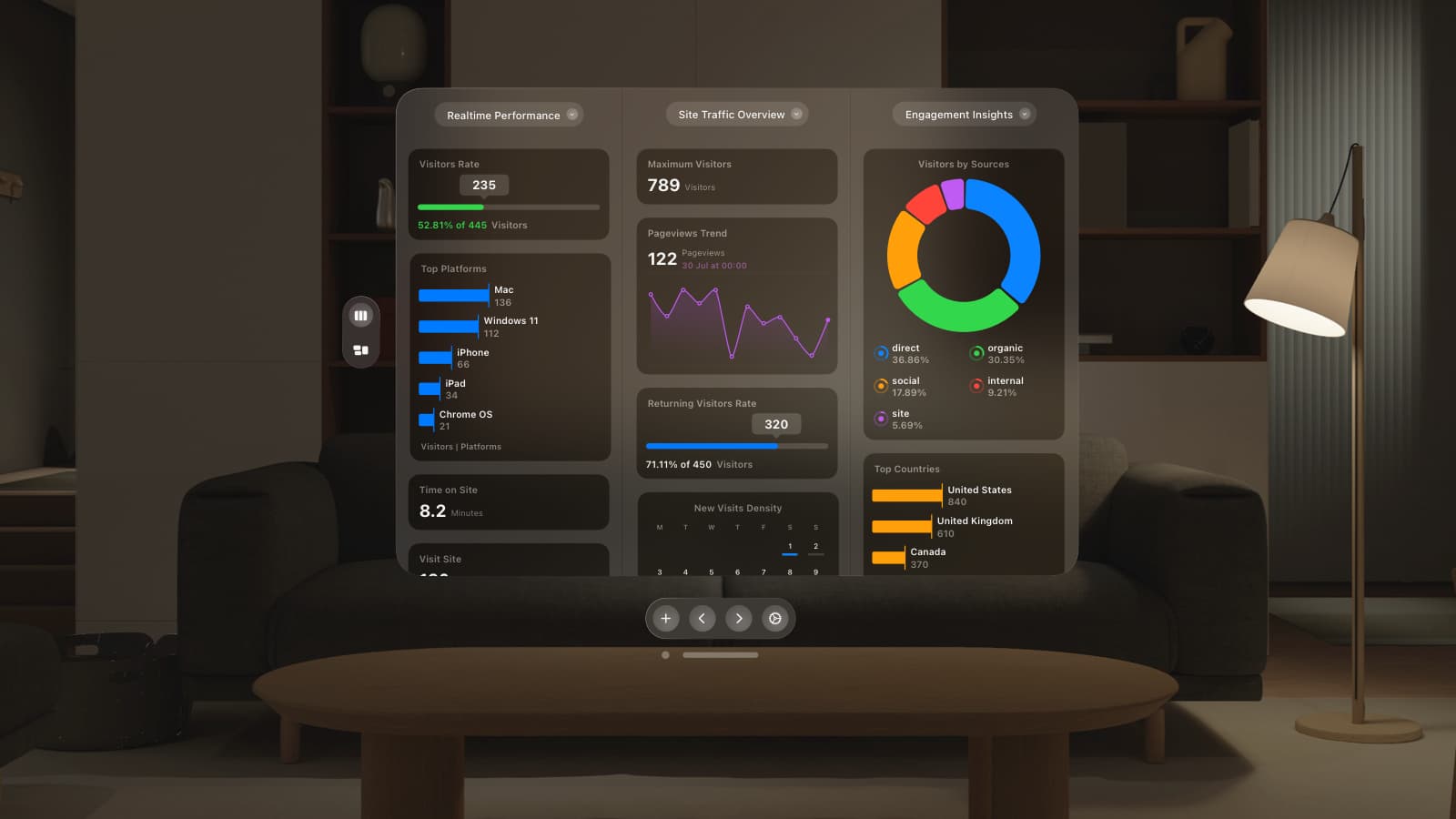Real-time event tracking in GoSquared has been an extremely popular feature request, and we’re thrilled to fulfil a huge number of those requests today.
The new GoSquared has been met with a huge amount of praise from the press, from blogs, and most importantly, from you – our awesome customers.
Introducing real-time event tracking
We introduced a lot of new features last week, but we aren’t stopping there. Today we’re introducing a new widget to the new Trends – Events.
You can now see your top fired events in real-time, every day, week, and month in the same beautiful and simple interface as the rest of your website traffic in GoSquared.

Why is this helpful to me?
It’s great tracking pageviews on your site, but we live in a world where a lot can happen on a single page. Just scratching the surface – readers write comments on blog posts, visitors add items to their baskets, and prospective buyers cycle through carousels of product images. In the world of web apps and SaaS businesses, entire applications exist on a single webpage.
Until now, it’s been very hard to see what happens beyond a single pageview with most analytics services. Real-time event tracking in GoSquared shows you which events are being fired up to the second, so the moment you roll out a change, or send out an email, you’ll be able to see the impact throughout your site – from the simple number of visitors coming online, to the top pages they’re viewing, through to the top buttons they’re clicking and events they’re firing.
Setting up event tracking in GoSquared
It’s a little known fact, but you have actually been able to track events in GoSquared for a while. You can now see events fired by looking in GoSquared Visitor Analytics, and the new Events widget in Trends. To set up event tracking in GoSquared, we have a bunch of handy support articles over in the GoSquared support centre. Learn more about setting up event tracking in GoSquared.
Using the new Events widget
We haven’t put the new Events widget into the default Trends dashboard layout because not everyone uses or needs it. If you want to use the new Events widget, simply go to the “Edit layout” option in the settings menu in the top right of Trends, and drag out the Events widget into your Trends dashboard. Enjoy!
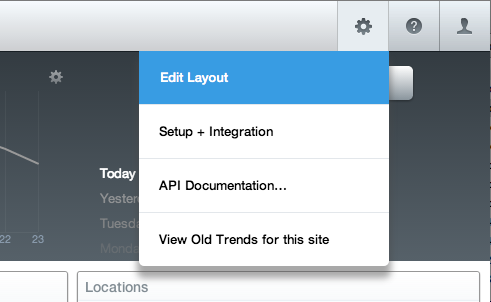
If you have any comments, feedback, or features requests for Events in GoSquared please do tell us – we would love to chat. Contact us via email or Twitter now.