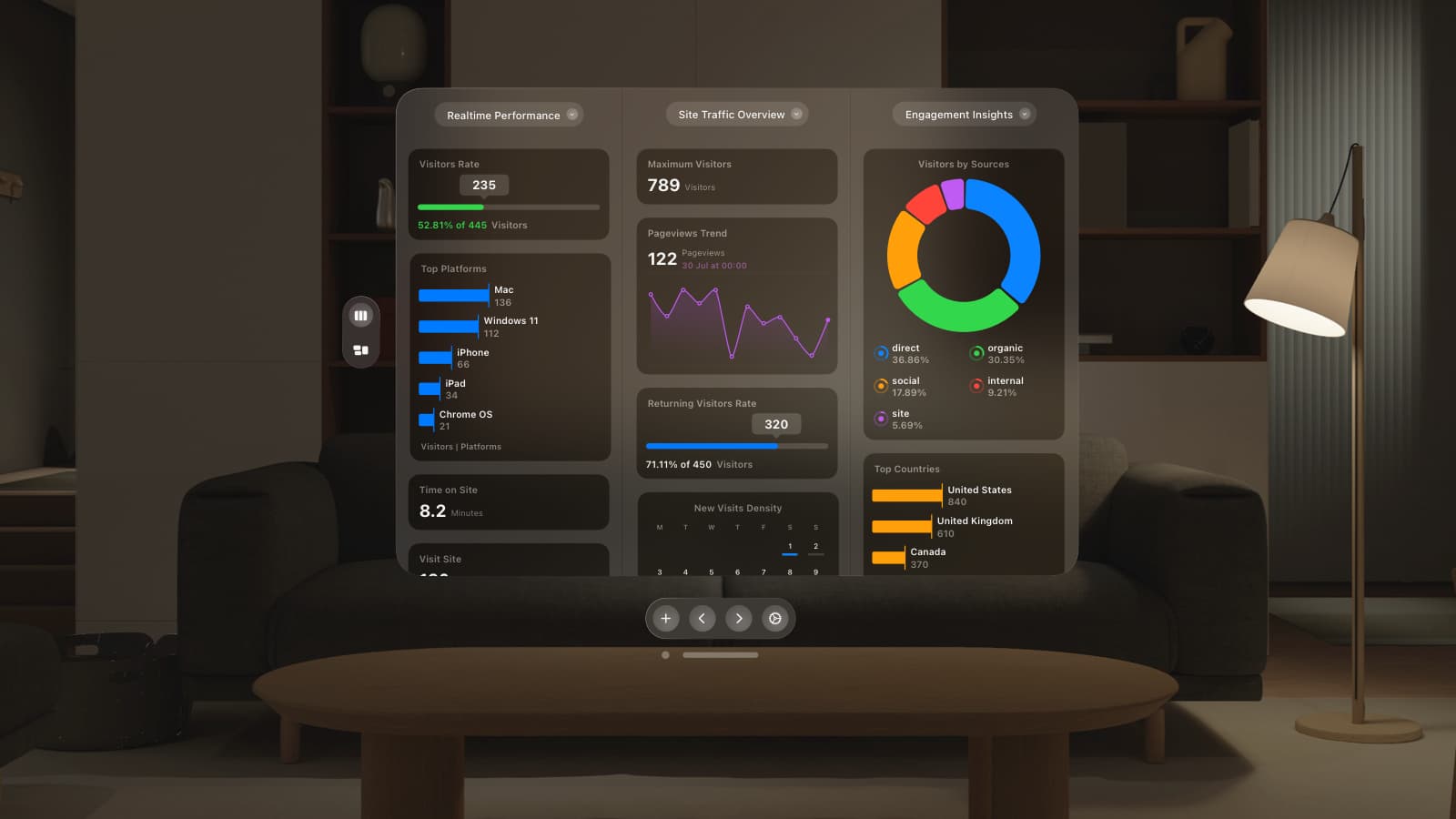Smart Groups are at the core of what makes People CRM so powerful.
The power to instantly filter your user base by behaviour and additional third party data enables companies to help their customers with a far more personalised and contextual touch.
In addition to more powerful filtering in People CRM, we’ve added more defaults to help you get started. Later on in this post we’ll go through some industry specific Smart Groups that should help you get even more value from GoSquared.
New default Smart Groups

We’ve added a few new Smart Groups that are set up for all new users of People CRM by default. We think they’re going to be useful for you, but you can edit or remove any of them if you so wish.
Here’s a little background on each of the new Smart Groups:
Social Media Influencers
Find me all the users with a Klout score greater than 40 and put them in descending order.
Klout score is a number between 1 and 100 that represents how influential a person is on social media. Simply put, if an influential person tweets about your business, because they have more followers, more people are likely to click on the link.
You can take the default Smart Group and add additional metrics that make sense for you business. For example, add a filter for “transactions > 0” to find your most influential people who have purchased from you.
Engaged > 1 Hour
Find me the users who have been actively engaged with our site for at least an hour, and put them in descending order.
This is great for finding out who is engaging with your site or product.
If you’re anything like me you have five different browser windows open with about 10 tabs in each. There’s no way that I’m actively engaging with 50 different businesses at once.
While I might be an extreme case, just using the users “time on site” as an understanding for engagement can be misleading. Actively engaged time takes into account if the tab of the site is in focus (i.e. it’s not hidden behind another window), as well as mouse and keystrokes to calculate the amount of time each user spends engaged with your site.
Handy tip: For the vast majority of sites, “actively engaged time” makes sense. However, a video streaming service where users watch hour-long videos with little-to-no interaction will need to look at other metrics for engagement.
Last Seen < 1 Day
Find me the users who were online in the last day and put in them in descending order of when they were last seen.
A very straight forward Smart Group that shows who’s been online in the last 24 hours. If you’re a smaller site this will be particularly useful as you’ll soon be able to build up an understanding of your early users.
For larger sites, i.e. products with tens of thousands of users (or more) who will want to refine this further, try adding on a filter for customers on enterprise plans, so you can see how active your highest paying customers are.
Last Seen > 35 Days
Find me the users who were last seen in the last day and order them in descending order of when they were last online.
The aim of this Smart Group is to help you identify users who might be starting to lose interest in your site.
With this Smart Group, you can dive into individual user profiles to get an understanding of users who are losing interest and how best to re-engage with them.
You will want to adjust the 35 day figure based upon how often you believe users should be checking in with your service.
For example, if you’re building an instant messaging service you might expect everyone to be using it daily, so you’d drop the “Last Seen” number to 2 or 3 days.
If you provide a service like annual insurance then you would obviously want to try a higher number here.
Handy tip: Try focusing your query further by adding a filter on the number of visits a user has made. This will ensure you find users who have actually been back to your service a few times, rather than looking at users who have only been online once and never returned.
Customising Smart Groups for your business
In order to make the most of People CRM, we recommend tracking key events in your customer journey, such as viewing a pricing page, signing up, starting a trial etc. You can also track properties that help describe users (information about users that helps you understand them better – like the name of the plan they’re on).
Our Tracking API docs explain how to get tracking more data with GoSquared using front-end and server-side methods.
If you’re feeling out of your depth, or have any questions, we’re here to help. Get in touch and we’ll lend a hand.
Smart Groups for SaaS
Here’s a few Smart Groups we’ve helped a bunch of our Software as a Service (SaaS) customers set up.
Onboarding new users
User onboarding can be the difference between building a successful SaaS business or failing. Onboarding users is critical, and the process takes place long after the trial period is over. Being able to track whether user activate, and when they activate is critical. Once you’re tracking the right actions in onboarding, you can tailor more effective, contextual messages to help more of your new users get set up successfully.
For example, if a user has only used one of your two core features, you can create a Smart Group that filters for users who have Triggered event Feature 1 more than 0 times AND Triggered event Feature 2 less than 0 times.
You can then use a webhook or our Drip integration to trigger an email to users who fall into this Smart Group encouraging them to try Feature 2.
This way you can build up Smart Groups based upon the different user journeys users take when they join your service, and convert more trial users into active, happy customers.
Finding customers at risk of churn
Churn has been the silent killer of many SaaS businesses. Churn is something that every SaaS business needs understand, and focus on to control.
If high churn is left unchecked it can destabilise growth. Just imagine a leaky bucket where marketing and sales are pouring in customers, but they’re all being lost through the bottom of the bucket because of churn.
One of the biggest mistakes businesses make when tackling churn is to try to act on it the moment the customer cancels. It’s too late then.
You need to spot signs that the customer is beginning to lose interest early on. You need to know when a customer is no longer gaining real value from your service.
Using Smart Groups that focus on when customers were last seen can help you get an understand of churn sooner. Combine this with the “Active Engagement” metrics we were discussing earlier, and events being fired on key actions in your service will enable you to build up a picture of customers who are beginning to slip away.
If high end customers are drifting away you can then reach out on an individual basis with a tailored response, or you can automate an email with links to new features that they haven’t used yet.
For controlling churn, there are many different methods for tackling the problem. Another resource that might help on churn is our guide to measuring customer happiness with NPS.
Smart Groups for ecommerce
Find people who’ve abandoned their shopping cart
Whole companies have been built around tackling users who abandon their online shopping cart and with People CRM it’s incredibly easy to filter for these users. You just need to use the following filters Trigged event Added to Shopping Cart more than 0 times AND Trigged event Transaction more than 0 times AND Last Seen more than 30 minutes ago. You want to add the Last Seen filter so that user don’t fall into the Smart Group before they have had the chance to complete the transaction.
Find your most valuable customers
Quickly being able to segment your users to find your top customers is as simple as one filter. Just add a filter for more than 10 transactions on your site. You can then click on the columns to order the Smart Group by transactions so that your top customers are ranked in order.
You can then further segment your top customers based on geography. For example, target top customers in London for the launch of our pop-up store. Or use Klout score to find influential paying customers so that you can send promotional materials to them and maximise your word of mouth marketing.
Other concepts
Bucketing your users
The idea here is to segment your user base based upon different levels of usage. Starting with those who sign up (have one session), to those who have used the app a few times, to highly engaged users (with 20+ sessions). The aim is to simply move users up from each bucket.
The advantage of this approach is it allows for flexibility. You can start with just two buckets, one for those who don’t activate Triggered event Feature X less than 0 times, and one for those who do Triggered event Feature Y more than 0 times. Then as you grow you can add more buckets and have different teams focus on moving users from one bucket to the next.
Lead generation and qualification
You don’t have to have a user account system to take advantage of People CRM.
One use case that has arisen since we launched People CRM earlier this year is to enrich leads that you collect on landing pages. This is especially powerful as you can ask for less information – you can just have an email address on your lead generation form (thus increasing the likelihood of someone filling out the form in the first place) and GoSquared will find associated social data (such as LinkedIn profiles, Twitter bios, etc.), the city the user is based in, and their user behaviour on the site (did they download the white paper? Did they view the pricing page?).
Taking it even further

Every business is unique, and that’s why we made People CRM so flexible and powerful. The Smart Groups we’ve discussed here should serve as good templates to start you off.
We would love to hear how you’re using Smart Groups – hit us up on Twitter or in the comments!